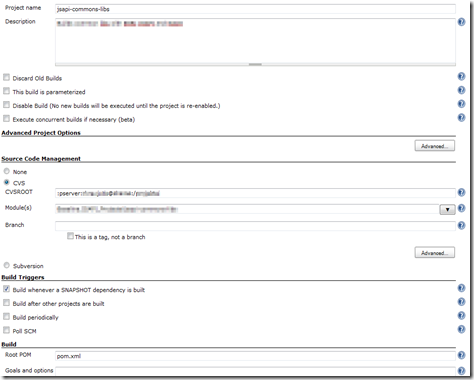TortoiseCVS (and Hudson) on Windows uses CVSNT for interacting with CVS server. If you want that Hudson would not ask for password when updating code, you should first login to your CVS server manually (CVSNT creates a key in registry with encoded password) and later copy this entry for all users (because Apache Tomcat with Hudson deployed in it works on SYSTEM user).
1. Checkout sample code to trigger CVSNT store password in registry:
After pressing “Fetch list” prompt for password is shown: 
The entry for user is created in Windows Registry.
2. Copy registry entry:
Open regedit and open the key HKEY_CURRENT_USER\Software\Cvsnt\cvspass and you should see something like this: 
Create the same entry in HKEY_USERS\.DEFAULT\Software\Cvsnt\cvspass (regedit does not allow Copy/Paste, so you should create all entries manually)
3. Configure Hudson project
Enter CVS root - :pserver:<username>@<server>/<module path>